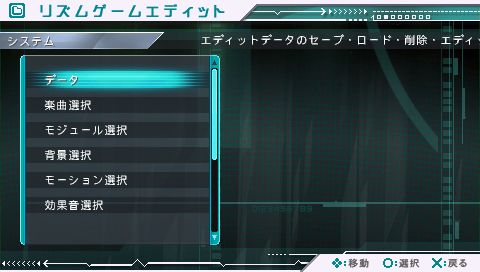Difference between revisions of "続きから"
(Imported from text file) |
imported>Kyo-chan m (--) |
||
| Line 1: | Line 1: | ||
| − | + | ==Main== | |
| − | |||
| − | |||
| − | |||
| − | |||
| − | |||
| − | |||
{| class="wiki_table" | {| class="wiki_table" | ||
| colspan="2" | | | colspan="2" | | ||
| Line 25: | Line 19: | ||
| Preview<br /> | | Preview<br /> | ||
|} | |} | ||
| − | <br /> '''Rhythm:''' Clicking on the first row brings you into the Rhythm editor. On this screen you change what buttons appear on the screen, the [[BPM]], and the time signature. Press Start when you are done.<br /> <br /> '''Target:''' Clicking on the second row brings you to Target position screen. On this screen you precisely set where each button appears on the screen. You can also set the path that the button follows. Press Start when you are done.<br /> <br /> '''Stage:''' Clicking on the third row brings you to the Stage settings screen. This screen allows you to change what is happening in the stage. You can change Hatsune's actions, facial expressions, camera angles, etc. Press Start when you are done.<br /> <br /> '''Preview:''' Test all your settings by clicking on this button. | + | <br /> '''Rhythm:''' Clicking on the first row brings you into the Rhythm editor. On this screen you change what buttons appear on the screen, the [[BPM]], and the time signature. Press Start when you are done.<br /> <br /> '''Target:''' Clicking on the second row brings you to Target position screen. On this screen you precisely set where each button appears on the screen. You can also set the path that the button follows. Press Start when you are done.<br /> <br /> '''Stage:''' Clicking on the third row brings you to the Stage settings screen. This screen allows you to change what is happening in the stage. You can change Hatsune's actions, facial expressions, camera angles, etc. Press Start when you are done.<br /> <br /> '''Preview:''' Test all your settings by clicking on this button. |
| − | =Start Button= | + | ==Start Button== |
{| class="wiki_table" | {| class="wiki_table" | ||
| colspan="2" | | | colspan="2" | | ||
| Line 67: | Line 61: | ||
| Edit End<br /> | | Edit End<br /> | ||
|} | |} | ||
| − | |||
==Data== | ==Data== | ||
{| class="wiki_table" | {| class="wiki_table" | ||
| Line 88: | Line 81: | ||
| Edit Name<br /> | | Edit Name<br /> | ||
|} | |} | ||
| − | |||
Latest revision as of 04:29, 31 October 2019
Main
| Japanese |
English |
| リズム |
Rhythm |
| ターゲット |
Target |
| ステージ |
Stage |
| プレビュー |
Preview |
Rhythm: Clicking on the first row brings you into the Rhythm editor. On this screen you change what buttons appear on the screen, the BPM, and the time signature. Press Start when you are done.
Target: Clicking on the second row brings you to Target position screen. On this screen you precisely set where each button appears on the screen. You can also set the path that the button follows. Press Start when you are done.
Stage: Clicking on the third row brings you to the Stage settings screen. This screen allows you to change what is happening in the stage. You can change Hatsune's actions, facial expressions, camera angles, etc. Press Start when you are done.
Preview: Test all your settings by clicking on this button.
Start Button
| Japanese |
English |
| データ |
Data |
| 楽曲選択 |
Song Select |
| モジュール選択 |
Module Select (character/costume) |
| 背景選択 |
Stage Select |
| モーション選択 |
Motion Select (dance) |
| 効果音選択 |
Sound Effect Select (button sound) |
| リアルタイム入力 |
Real-Time Input |
| ターゲット簡易配置 |
Target Simple Arrangement |
| 楽曲開始時間設定 |
Music Starting Time |
| モード選択へ |
Mode Select |
| エディット終了 |
Edit End |
Data
| Japanese |
English |
| データをセーブする |
Save Data |
| データをロードする |
Load Data |
| データを削除する |
Delete Data |
| 楽曲名 |
Song Name |
| エディット名 |
Edit Name |